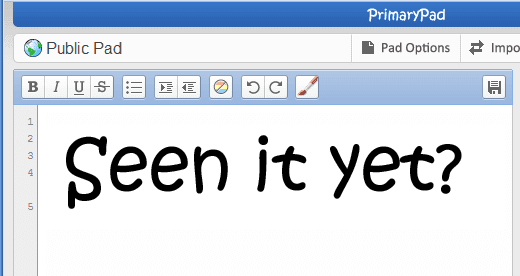The new documentation for how to deploy Etherpad Lite on Windows is available here — You should refer to this.
BELOW IS THE OLD DOCUMENTATION FOR ETHERPAD FULL
Grab the latest Etherpad .zip from http://etherpad.org and extract to c:\etherpad
Download and install Cygwin from http://www.cygwin.com/ – use defaults
Download Scala from http://www.scala-lang.org/sites/default/files/linuxsoft_archives/downloads/distrib/files/scala-2.7.7.final.zip and extract to c:\etherpad\scala-2.7.7
Download and install MySQL server from http://dev.mysql.com/downloads/mysql/
Create a MySQL database “etherpad” and a database user “etherpad”
Download the MySQL connector from http://dev.mysql.com/downloads/mirror.php?id=402367 and extract to c:\etherpad\mysql-connector-java-5.1.16
Download Java from http://www.oracle.com/technetwork/java/javase/downloads/jdk-6u25-download-346242.html and extract to c:\etherpad\JDK1.6_23
Open Cygwin (doubleclick on icon)
Change directory to Etherpad:
cd /cygdrive/c/Etherpad/
Copy the Libraries from one folder to another (temp fix):
cp /cygdrive/c/Etherpad/infrastructure/lib/* /cygdrive/c/Etherpad/infrastructure/ace/lib
Begin your build (if this errors check your task manager and check there are no java instances running that may cause a conflict):
bin/build.sh
Copy the default config to the correct location:
cp etherpad/etc/etherpad.localdev-default.properties etherpad/etc/etherpad.local.properties
Edit etherpad/etc/etherpad.local.properties and set
etherpad.SQL_JDBC_URL = jdbc:mysql://localhost:3306/etherpad
etherpad.SQL_PASSWORD = yoursqlpassword
etherpad.SQL_USERNAME = etherpad
etherpad.adminPass = somestrongpassword
topdomains = yourhostname.com,localhost
You can now run etherpad via:
bin/run.sh
Access your Etherpad server at:
http://localhost:9000/
BELOW IS THE OLD DOCUMENTATION THAT I AM LEAVING FOR THE SAKE OF HISTORY AND FOR REFERENCE. DAVE. WE CAME A LONG WAY DAVE.. IT’S BEEN EMOTIONAL :~
Below is my documentation that is sketchy, you should follow this guide instead.
In Windows:
– Install Java, Scala, MySQL, mysqlconnector and Mercurial under Windows.
– JAVA should be set to the java executable.
– JAVA_HOME should be set to the main jdk directory.
– SCALA should be set to the scala executable.
– SCALA_HOME should be set to the main scala distribution directory.
– PATH should contain $JAVA, $SCALA, and mysql
– MYSQL_CONNECTOR_JAR should be set to the mysql-connector JAR file included in the mysql-connector download.
– Install Cygwin.
These Files are needed in /etherpad/trunk/ since the archive holds files both in the etherpad and the infrastructure subfolder.
- Make a backup of your bin folder
- Extract the contents of the above .Rar file to the bin folder
- Run bin/rebuildjar.sh
- After installation run bin/run-local.sh
Full docs coming later. Post questions as comments and I should be able to answer.
 I want to login to Etherpad with my UK federation/Shibboleth login.
I want to login to Etherpad with my UK federation/Shibboleth login.