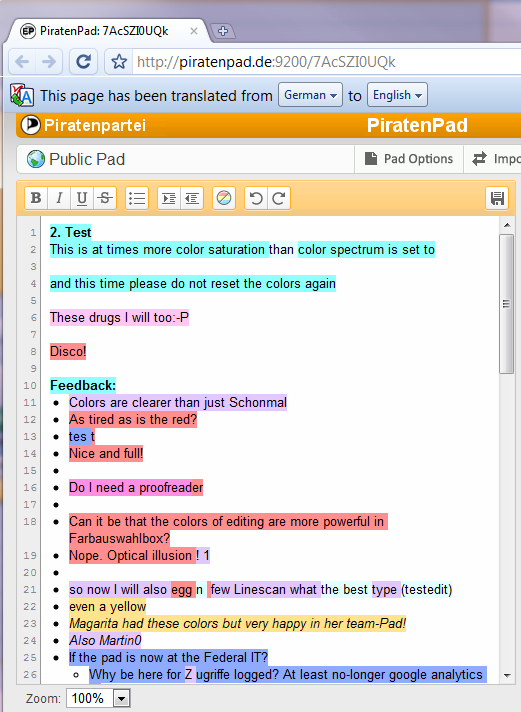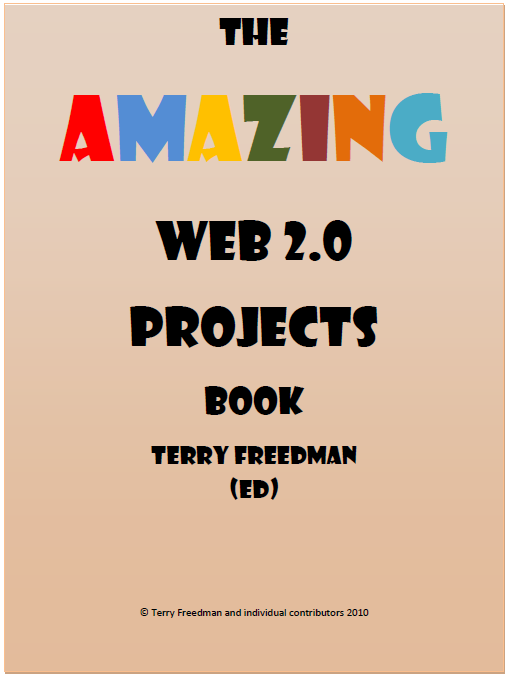Importing Recorded Videos to Your Computer
You can import your recorded videos to your computer. If you have a Mac with iPhoto,
you can easily share your recorded videos and add background music to them.
iPod nano formats recorded videos as VGA video H.264 w/AAC 30 fps files.
To import your recorded videos to your computer, iPod nano must be enabled for
disk use.
To enable iPod nano for disk use:
1 Connect iPod nano to your computer.
2 In iTunes, click iPod nano in the device list and click the Summary tab.
3 Select “Enable disk use.”
In addition to appearing in iTunes, iPod nano also appears on your computer as an
external disk, with the same name you gave it during initial setup. On a Mac, iPod nano
appears in the Finder and on the Desktop. On a PC, iPod nano appears in Windows
Explorer and My Computer.
Importing Recorded Videos to Your Computer
To import your recorded videos to your computer, iPod nano must be enabled for disk use.
To enable iPod nano for disk use:
1 Connect iPod nano to your computer.
2 In iTunes, click iPod nano in the device list and click the Summary tab.
3 Select “Enable disk use.”
4 Click Apply
5 Go to “My Computer” and click on your ipod nano device
6 click DCIM
7 click Apple000
8 Find your video and drag it onto your PC
No software is supplied by Apple for this task. #fail